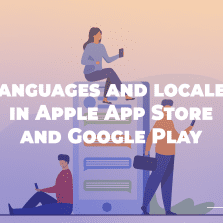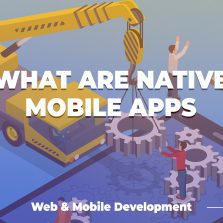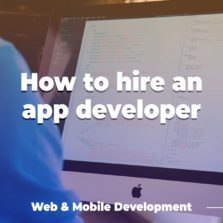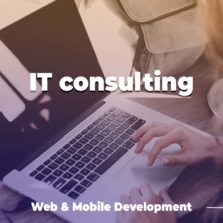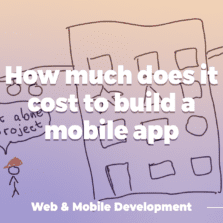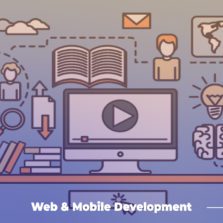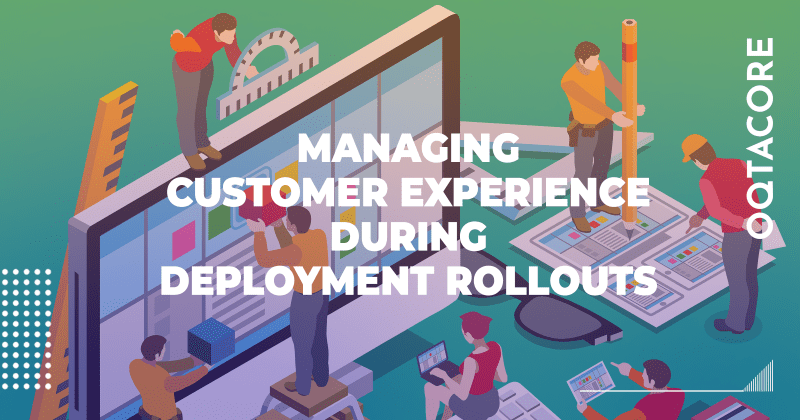
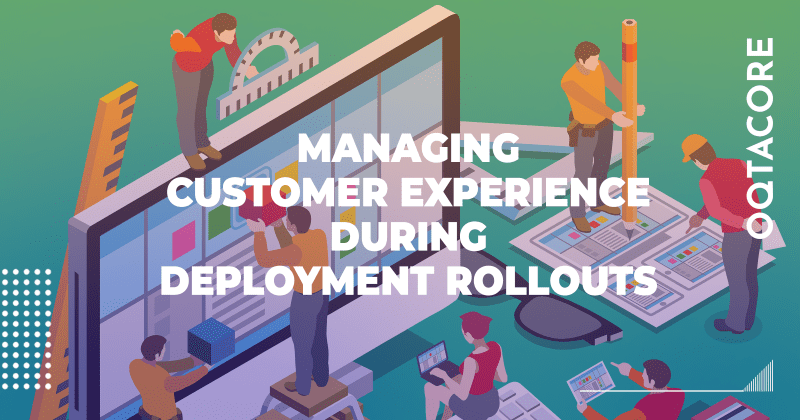
OTRS is a software that we use to manage customer experience during deployment rollouts. Users can file tickets with any questions, wishes and bug reports through OTRS, where all requests are organized and managed by our team.
This is a great open-source tool and we want to share how to set it up.
OTRS setup schema
Implementation of an application processing system.
Our company uses 3 large software products, which are constantly added, updated and developed. We use them to conduct large business throughout the country, which employs more than 3000 people. Naturally, it is not complete without software failures, human factors and other troubles. And at some point, it was decided to implement a system that could be an entry point for users who encountered difficulties using the software. An employee should always know that there is a tool thanks to which he will not be left alone with his problem. The system requirements were as follows:
– Integration with a domain controller under Windows Server OS ( Active Directory )
– Availability of authentication and authorization
– Ability to receive notifications from the system
– Generation of reports
– Free distribution and open source
After a long search and testing of dozens of such systems, the OTRS ( Open-source Ticket Request System ) system was perfect for us.
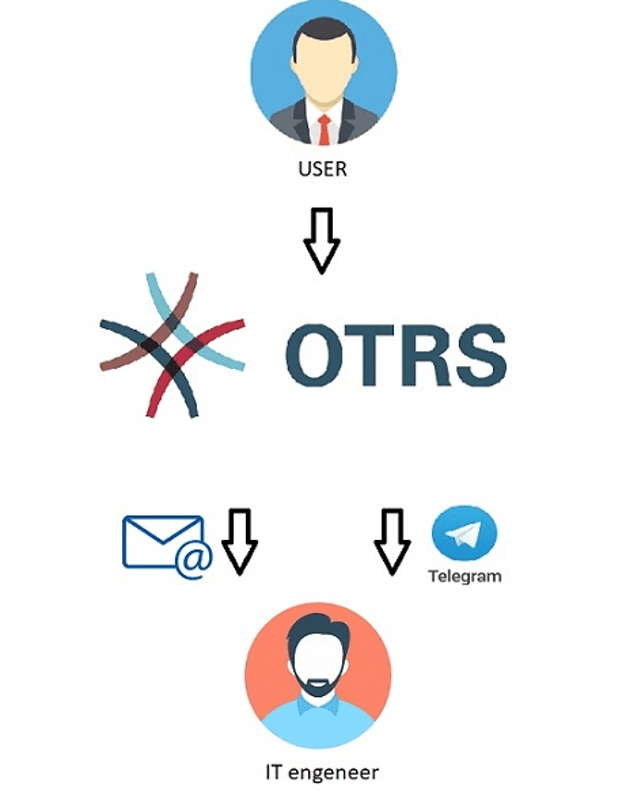
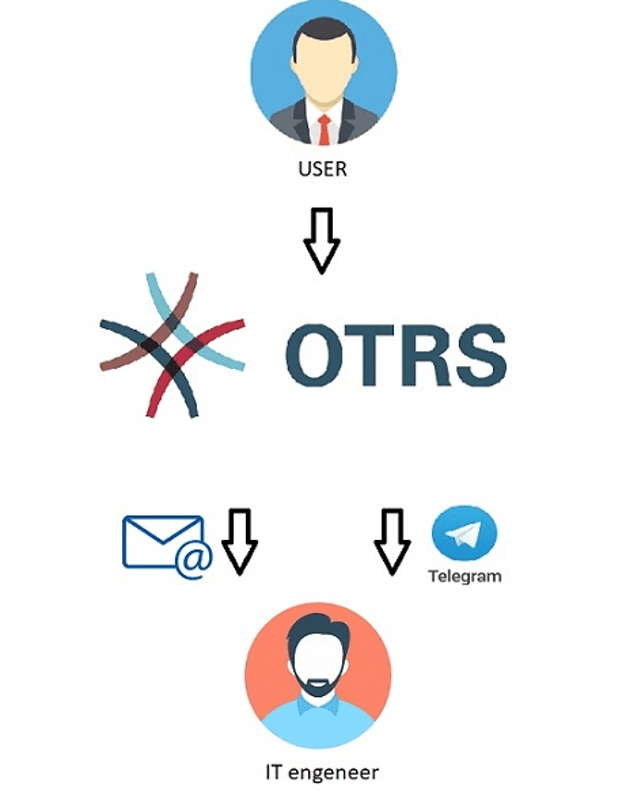
The whole interaction scheme is as follows. The user encounters any technical problem, logs into the OTRS system by entering a username and password. Selects from the list the software product with which he has difficulty. Thus, a request is created. The application is registered in the system and automatically goes to a group of engineers (agents) who are assigned to support the software with which the problem has arisen. The engineer is notified by e-mail and Telegram. After that, he contacts the user in any convenient way, if necessary, and resolves his issue. After the issue is resolved, the agent closes the application. The user automatically receives a notification about this by e-mail .
Installing OTRS
Installation was carried out on OS Ubuntu Linux 18.04. Before starting work, be sure to install all the latest operating system updates:
apt-get update && sudo apt-get upgrade -y
We install the components required by the OTRS system:
sudo apt-get install -y libapache2-mod-perl2 libdbd-mysql-perl libtimedate-perl libnet-dns-perl libnet-ldap-perl libio-socket-ssl-perl libpdf-api2-perl libsoap-lite-perl libtext-csv-xs-perl libjson-xs-perl libapache-dbi-perl libxml-libxml-perl libxml-libxslt-perl libyaml-perl libarchive-zip-perl libcrypt-eksblowfish-perl libencode-hanextra-perl libmail-imapclient-perl libtemplate-perl libdatetime-perl libdbd-odbc-perl libdbd-pg-perl libauthen-ntlm-perl -y
Then we will need the HTTP – server and database:
sudo apt-get install mysql-server sudo apt-get install apache2
Download the OTRS distribution and save it in the /opt folder
wget ftp://ftp.otrs.org/pub/otrs/otrs-6.0.9.tar.gz
Unpack the archive and transfer it to the /opt /otrs folder
tar -zxvf otrs-6.0.9.tar.gz otrs-6.0.9/
sudo mv otrs-6.0.9 /opt/otrs
We create a new user:
sudo useradd otrs -d /opt/otrs/-G www-data -c "OTRS User"
Rename the OTRS configuration file:
cp/opt/otrs/Kernel/Config.pm.dist /opt/otrs/Kernel/Config.pm
Set access rights to the OTRS folder:
sudo/opt/otrs/bin/otrs.SetPermissions.pl --web-group=www-data
Let’s check that all components are installed correctly:
perl/opt/otrs/bin/otrs.CheckModules.pl
This check will clearly show what we are missing for work and tell you how to fix it. The commands for installing the missing modules will be displayed.
Now let’s run a test and make sure Perl is configured correctly. In response to each command, you need to receive a message stating that everything is fine with the syntax:
sudo perl -cw /opt/otrs/bin/cgi-bin/index.pl sudo perl -cw /opt/otrs/bin/cgi-bin/customer.pl sudo perl -cw /opt/otrs/bin/otrs.PostMaster.pl sudo perl -cw /opt/otrs/bin/otrs.Console.pl
The next step is to go to the file / etc / mysql / my . cnf and set the following parameters :
[mysqld] max_allowed_packet = 64M query_cache_size = 32M innodb_log_file_size = 512M
Restarting MySQL and create new the log file :
service mysql stop rm /var/lib/mysql/ib_logfile0 rm /var/lib/mysql/ib_logfile1 service mysql start
We create a new database in advance, which we will need during the installation and operation of the system.
sudo mysql -u root -p
MySQL will ask for a password for the root user . By default , it is the same as the login: root.
CREATE DATABASE otrs CHARACTER SET utf8; CREATE USER 'otrs'@'localhost' IDENTIFIED BY 'password'; GRANT ALL PRIVILEGES ON otrs.* TO 'otrs'@'localhost'; FLUSH PRIVILEGES; EXIT
Add and enable a virtual web server and CGI support:
sudo ln -s /opt/otrs/scripts/apache2-httpd.include.conf /etc/apache2/sites-available/otrs.conf sudo a2ensite otrs.conf sudo a2enmod cgi
For the changes to take effect, restart the apache service :
service apache2 restart
After all the operations done, the web installer should start . To do this, in the browser, type http: //localhost/otrs/installer.pl
If a page with licenses opened in response to you, then everything was done correctly and you can move on. Step 2: establish a connection to the database. Choosing the type MySQL.
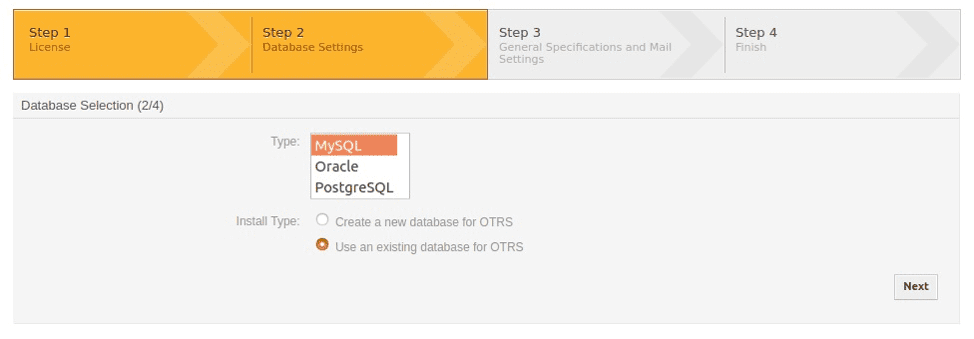
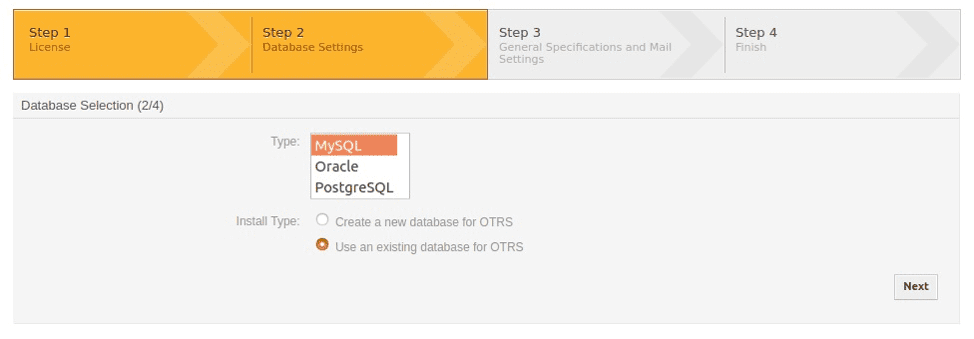
Then we enter the username and password that were set when creating the database . The IP – address of the host specify 127.0.0.1.
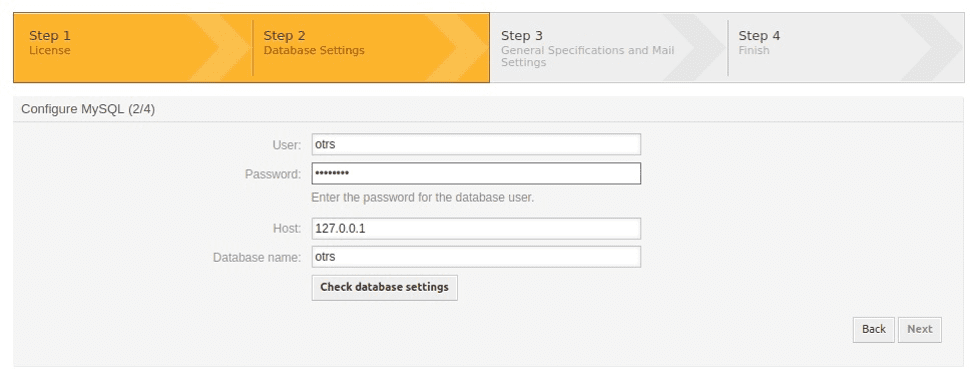
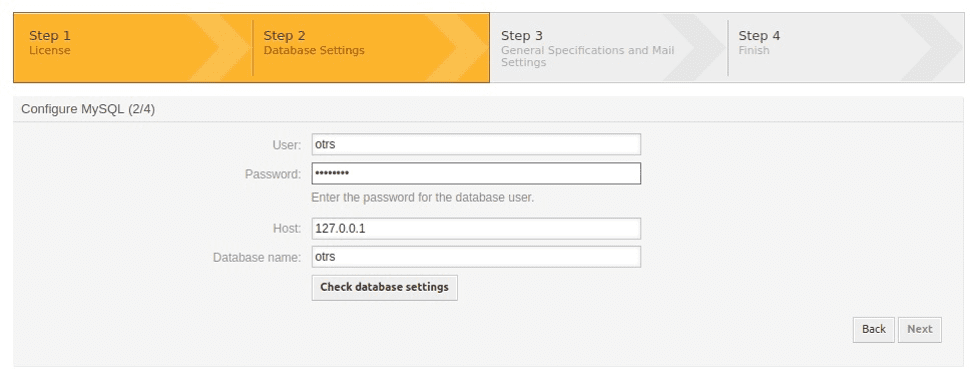
After successful connection, you can continue to configure the system and go to Step 3.
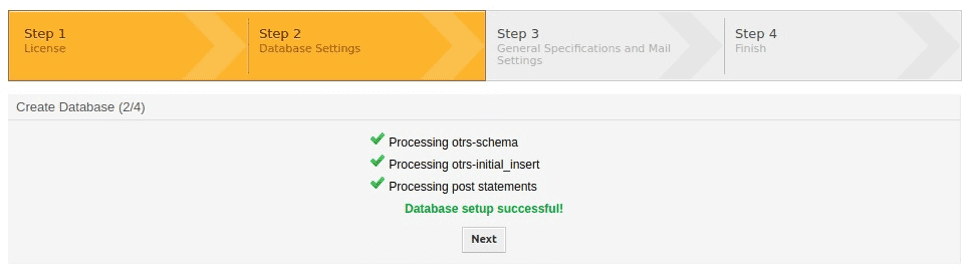
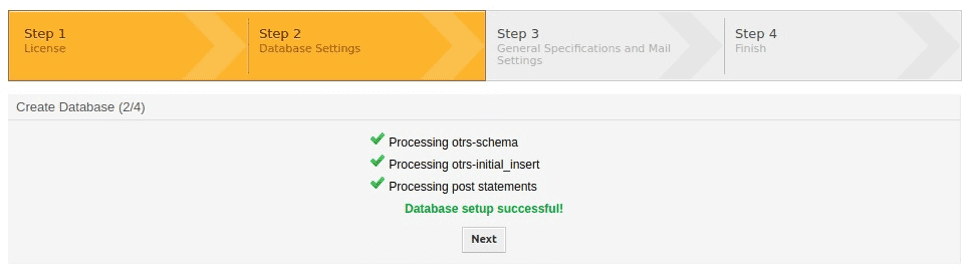
We indicate the administrator’s email and the name of the organization. The rest of the parameters are determined automatically.
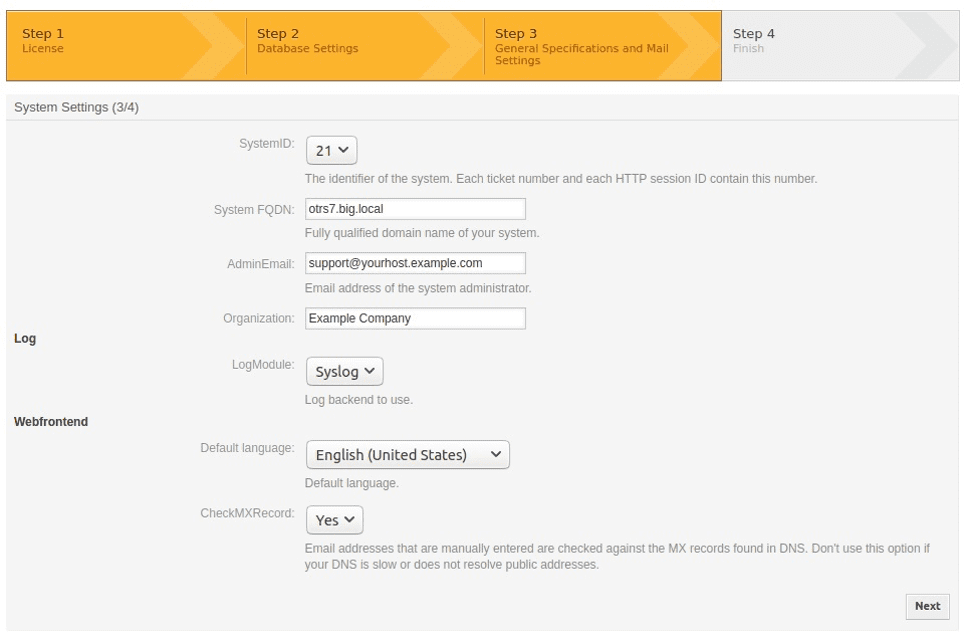
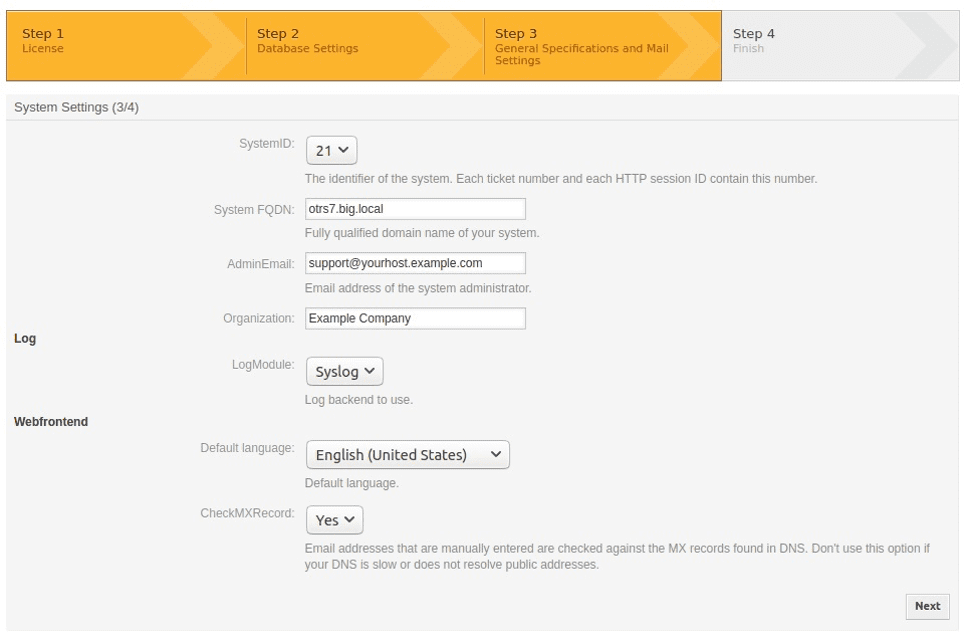
If you cannot configure mail at the installation stage, you can do this later. You can skip this step.
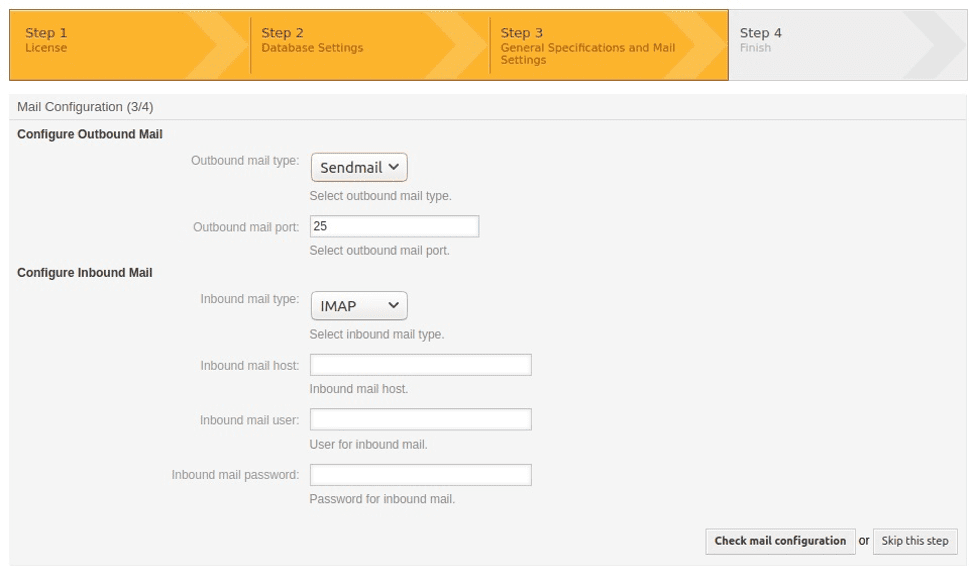
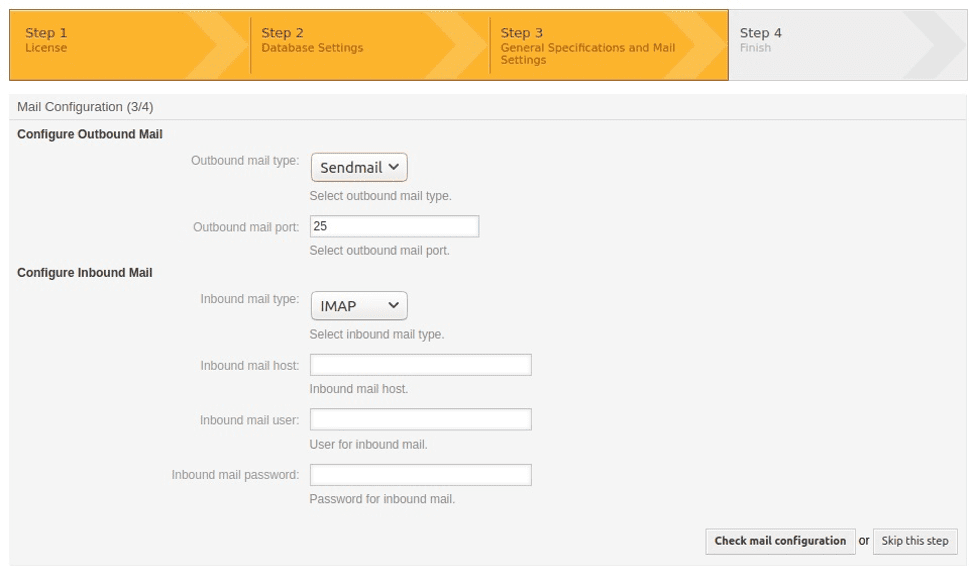
Step 4 will provide us with data for system administrator access. Be sure to save this data in some text file, otherwise you will not be able to log in to the system.
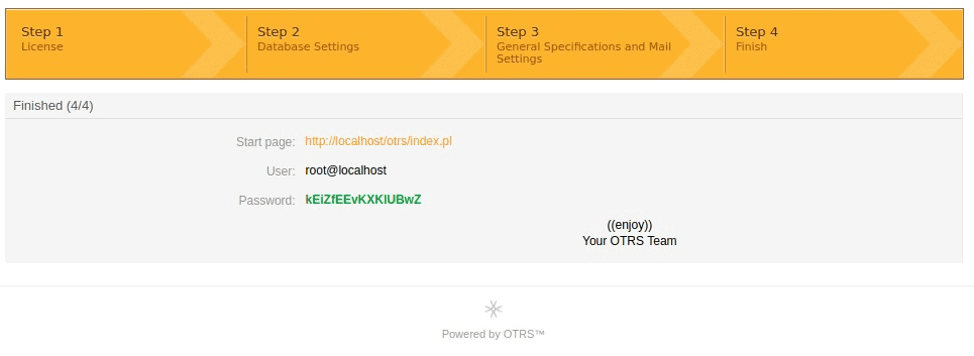
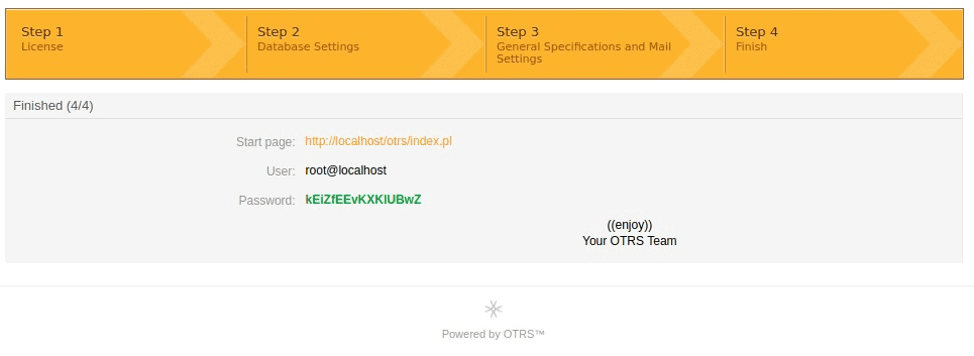
After successfully installing the system, be sure to configure the task scheduler with the following commands:
User access:
http://OTRS_Server_IP/otrs/customer.pl
Agent access:
http://OTRS_Server_IP/otrs/index.pl
To ensure the correct operation of the OTRS system, be sure to launch the task scheduler and configure it with the following commands:
cp /opt/otrs/var/cron/otrs_daemon.dist /opt/otrs/var/cron/otrs_daemon cp /opt/otrs/var/cron/aaa_base.dist /opt/otrs/var/cron/aaa_base su -c "/opt/otrs/bin/otrs.Daemon.pl start" -s /bin/bash otrs su -c "/opt/otrs/bin/Cron.sh start" -s /bin/bash otrs
Integration with the domain
The most basic system configuration file is /opt /otrs /Kernel /Config.pm.
The first step is to set up logging , which will help to sort out errors when the system is incorrectly configured.
Then write all the necessary settings for logging agents through LDAP :
DC_the NAME – domain name of the controller ( or the IP-address );
DOMAIN_NAME – your domain name;
Acs-OTRSagents – the name of the domain access group whose members can log in as agents;
We register the name and password of the account that will read the domain:
In the same way, we configure the login for users. For example, we attach a link to a working configuration file: https://github.com/ishmuratov/ZabbixBot/blob/main/ConfigTest.pm
User interface
The appearance of the request processing system is very flexible. The entire user interface can be changed with a basic knowledge of HTML
opt/otrs/Kernel/Output/HTML/Templates/Standart/CustomerLogin.tt – responsible for the appearance of the login window for the system user;
/opt/otrs/Kernel/Output/HTML/Templates/Standart/Login.tt – responsible for the appearance of the login window for agents / admins.
By changing the content of these files, you can completely redesign the login and password entry form. Move buttons, add images and company logo, write a quick guide for beginners. Everything is limited only by your imagination.
OTRS – creating an order
System OTRS is of web – application that works through any modern browser. In order to enter the system for creating a ticket , you need to open the page http: //OTRS_Server_IP/otrs/customer.pl . As a rule, there are always many more regular users than agents. Therefore, it is useful to set up of web – server Apache in such a way that, whenever it is accessed, automatically opens the page to customer .pl, not index.pl. By this action, we will eliminate the situation when the user tries to enter where he does not need.
If your organization does not have a domain, then at the first login, the user must register. When registering, you must indicate the position, name, surname and Email . An e-mail with a login password will be sent to the specified mail.
After a successful login, a list of all the orders you have created will be displayed. Naturally, the first time you log in, the list will be empty. By clicking on the menu item Tickets – New Ticket , the application creation form will open.


The form is very similar to a regular email. It is necessary to fill in the recipient, the subject of the application and the text of the application. The list of recipients is drop-down and is pre-configured by the administrator. As a rule, the recipients contain a list of groups of technical specialists, or the name of software systems. If suddenly the user may have doubts about whom to send the application to, then it is necessary to provide for the possibility of sending an application to some universal group, whose employees will be able to transfer the application to where they should or will solve the problem on their own.
When creating an application, it is possible to attach a file. For example, you can add a screenshot of the error that occurs, or a video of the actions that lead to the error.
The “ Submit ” button completes the process of creating an application and sends it to the agents whose group was specified in the “ To : ” field . In this case, a unique number is automatically assigned to the application, which is communicated by e-mail. Whenever a status change or comment is added, a notification will come. Thus, the user will always be aware of everything that happens with his application.
OTRS – tickets processing
When an agent receives a notification about a ticket that came to his group, he sees the text of the problem and the sender. Accordingly, if there is a need to promptly contact the author of the application, then you do not need to enter OTRS . The agent logs in only to write a comment and close a ticket. To enter, you need to open the page http: //OTRS_Server_IP/otrs/index.pl and enter your username and password.


Logging in as an agent opens a list of open applications. You can easily add additional columns to the list to display: name of the author, responsible executive, due date, etc. By clicking on any of the applications, we will receive the full text of the problem and attached files. If you need to clarify any information, you can request it directly in the system by leaving a comment. The author of the application will receive a notification about this, which will allow him to quickly respond to the comment. All correspondence is saved in the database, so at any time you can see how the process of solving the problem went.


After the problem is completely eliminated, the application must be closed by clicking on the button of the same name. When closed, a form opens in which you can describe how to solve the problem. Thanks to this, when another specialist is faced with a similar problem, he will be able to spy on a way to solve it.
It should be noted that OTRS has a flexible system of differentiation of rights for agents. When the agent first logs in, he will not be able to see any tickets until the administrator allows it. It is very convenient when one group of agents does not see the tickets of another group of agents. The confidentiality of information is preserved, and agents see more orderly what they need to do.
The OTRS community is very extensive, the whole system is very well documented. Therefore, all the questions that arise can be answered without much difficulty. Among other things, there is the possibility of purchasing a paid subscription for technical support and support. After setting up notifications by e-mail, you can implement the forwarding of applications to Telegram – chat for a quicker response. The implementation of such an idea is described in detail in the article “Effective resource monitoring” https://new1.oqtacore.com/blog/effective-monitoring-for-a-large-enterprise-5000-users/
As a result of the implementation of the application processing system, we were able to significantly increase the efficiency of work within the company due to the prompt solution of technical problems of users. Analysis of the incoming applications allowed us to identify the bottlenecks of the entire software and eliminate them as much as possible. All typical errors due to the fault of users were analyzed and, after the training activities, were minimized.